The Daimler Truck Business ID is your central digital key to accessing a wide range of Daimler Truck services. Designed for all brands under Daimler Truck, this unified login ensures secure and seamless authentication across various platforms—whether you are managing fleets, using digital services, or accessing business tools.
Currently, changing the language is not possible via self-service. Please create a support ticket to request this change.
It is currently not possible to change personal user data via self-service. These changes can only be made by your admin or via a ticket. Please contact your admin if you need to update your user data.
You can search for your administrator via our Lookup-Tool in the Admin Area of the Helpcenter. If you do not have access or need assistance, please ask your supervisor or contact support.
An Identity and Access Management (IAM) system is a security framework that ensures only the right individuals have access to an organization's technology resources.
Unlike this Public area, the Admin area is accessible only to users who hold at least one role within ALICE Int such as App Admin, Org Admin, Market Admin, or those involved in role management as a Role Creator, Role Owner, or Role Assigner.
- If you have an internal tbdir account, please log in via 'Log in with Daimler Truck Account'.
- Everyone else should simply log in using their email or user ID, just like you would when signing into other apps.
Multi-Factor Autentication (MFA) is a security process that requires more than one method of verification from users to access a resource, such as an application. We remommend using the Authentication App (TOTP) or for those who do not have access to a smartphone, a YubiKey.
Daimler Truck Business ID is the new cloud-based Identity and Access Management solution for Daimler Truck AG. It is your single digital identity for accessing various Daimler Truck services and applications.
With the switch to Business ID, user authentication has changed: This means users will log in via the new Business ID login screen. Further, we enforce Multi-Factor Authentication (MFA) for all users accessing apps via Business ID.
An Identity and Access Management (IAM) system is a security framework that ensures only the right individuals have access to an organization’s technology resources.
Think of IAM like the checkpoint for trucks at a Daimler Truck plant entrance:
🏢
The Checkpoint = Daimler Truck’s digital environment
🆔
Your identity = The driver’s ID and vehicle papers, proving who the driver is
🔑
Authentication = The gatekeeper verifying the driver’s identity before allowing entry
🎟
Authorization = The gatekeeper’s access list, determining which areas the driver is allowed to enter
Only when everything matches, the barrier lifts and the truck is permitted to enter exactly where it is needed.
Just as at the plant entrance not every driver is allowed in, IAM protects Daimler Truck's digital resources by managing access rights, making sure the right people can access the right services. This ensures security, efficiency, and compliance across the entire digital environment.
Access to the Admin area of the HelpCenter requires a
valid login and
appropriate access permissions.
These permissions are typically granted to internal employees, contractors, and BID users who are responsible for managing applications, approving requests, or performing similar tasks.
Access is currently determined based on existing role assignments in our identity system.
If you believe you should have access due to your responsibilities but are unable to log in, please contact your IT support.
Note: These access permissions are based on the Gems roles that were originally defined in the former Alice system. While GEMS is no longer in use, the roles (e.g. App Admin, Role Owner, Approver) continue to serve as the basis for determining access eligibility.
Your account has been securely migrated to the new system.
For security reasons, however, we did not transfer your password - you will need to set a new password during your first login.
As part of this process, you'll also be asked to set up Multi-Factor Authentication (MFA). The 'First-Time Login' guides linked below therefore include a link to the official Microsoft documentation to help you complete the MFA setup:
First-Time Login for Direct Customers
Be aware:
During the application migration transition to the new IAM system, you may need to use different passwords: Use your old password for applications that are still running in the old system and the new password that you set when you first logged in for applications that have already been migrated.
What is Multi-Factor Authentication?
Multi-Factor Authentication (MFA) is a security process that requires more than one method of verification from users to access a resource, such as an application. It typically involves a password (something you know) and a second factor like a mobile device (something you have), enhancing security against unauthorized access.
In simple terms:
The MFA process can be compared to installing a second lock on your front door. Like using a key to unlock the main door, you use your password to access your systems.
With the additional lock, you must have an additional secret code to unlock the second lock on your door. Even if someone manages to steal your key (password), they cannot open this second lock without the special code.
Which MFA methods can I use?
We currently support several secure MFA methods. Below is a quick overview to help you choose the right one:
- Use the Microsoft Authenticator app (other Authenticator apps may work but are not officially supported)
- Generates time-based codes for login
- Requires a smartphone
- Select “Send Code” to receive a six-digit code via SMS
- Enter the code to verify your identity
- Your phone number must be registered
- Select “Call Me” to receive a phone call
- Press the # key to verify your identity
- Your phone number must be registered
- A six-digit code is sent to your registered email address
- Enter the code to verify your identity
- Plug in your security key during login to verify your identity
How do I set up my Multi-Factor Authentication?
Setting up your MFA:
[LINK to Microsoft documentation]
The process is also explained in detail in the First Time Login Guides,
including how to set your new password and complete the MFA setup using the linked Microsoft documentation.
If you forgot your new password, don't worry. You can reset your password by clicking "Forgot your password?" and following the instructions in the guide below:
If you lost your access to your authenticator app, don't worry. You can reset your Multi-Factor Authentication method. Please follow the instructions in the guide below:
Check out our step-by-step guide to easily change your preferred language in Business ID and enhance your experience. View the guide below.